Companies
Description
This module is used to maintain company data. A company is mainly described by its master data, such as name, commercial register and tax numbers, and its address(es). User-specific data of a company is stored and maintained in role objects such as customer, supplier, manufacturer, operator, etc. Any number of different roles can be assigned to a company. The master data of a company represents the basic information that is known in all roles.
Linking different (property) role objects to a company object thus ensures that no redundant data can arise.
A company can generally be understood as a company location. A company location basically has only one postal street address, which can, however, be recorded several times (as a so-called sub-address) in order to locate various buildings, entrances (gates), etc. at this location more precisely (by means of a corresponding address supplement).
The employees working at a location are assigned to this company location with their telephone numbers, etc. and can additionally be assigned to a specific place of employment at this location (one of the main or sub addresses of the location).
Within a company location, areas can be assigned to a company. Areas are to be understood as "locations within the location" in order to be able to better manage the allocation of employees, sub-addresses, especially for very large companies or institutions such as public authorities (division into departments), hospitals (division into wards) or universities (division into departments and therein again into institutes). The information content of areas basically corresponds to the information content of a company location, therefore company locations can be converted into areas of other company locations (and vice versa). Areas can be structured in any depth and can be recognised by the symbol ![]() .
.
The areas of a company are maintained here.
(Postal) different locations of one and the same "legally registered" company are called branches. A "head office" cannot be a branch of another head office at the same time, this mapping is only single-level. "Head offices" are marked in list views with the symbol ![]() , "Branches" with the symbol
, "Branches" with the symbol ![]() . If a company is assigned a "head office", this company is automatically registered internally as a "branch". This registration is reversible.
. If a company is assigned a "head office", this company is automatically registered internally as a "branch". This registration is reversible.
One effect of the relationship of companies as branch and head office is, for example, that one cannot give a person the role as "contact person" of one's own company (client) or one of its branches. It is only possible to give such persons the role of "employee" (see place of employment).
The relationship between "head office" and "branches" of a company are maintained here.
In addition, companies that are legally different from each other can be linked to each other on a pro rata basis. For this purpose, companies can be assigned to parent companies as affiliated companies. If a company is assigned to a group of companies, this company is shown in list views with the symbol ![]() marked.
marked.
The information on affiliated companies is maintained here.
Functionality
- Input window
- Company Internet Wizard
- List window
- Selection window
- Duplicate Matching
- Route planning
- Option window
Input window
All menu items are still locked if a new company is entered.
The input mask for entering a new company address is called up via the Company module (command Insert Company under Edit). The various company-specific communication data (address, telephone, fax, e-mail, Internet), bank details, contact persons, branch offices, etc. are entered here.
Any number of communication data, bank details, contact persons, branches and search terms can be assigned to a company.
| Menu item | Description |
|---|---|
| Edit | - |
| : Company Internet Wizard | The data of the selected company is compared with the information on the home page. If the address of the home page has not yet been entered for the company, it can be entered subsequently in the wizard window. The information found on the Internet is displayed for further processing and transfer to the master information. It is also possible to enter new company addresses using the www address |
| : Search terms | - |
| : : Insert | Insert search term |
| : : Remove | Remove selected search term |
| : Communication | - |
| : : Insert | - |
| : : : Street address | Insert street address |
| : : : P.O. Box address | Insert letterbox address |
| : : : Telephone | Insert phone number |
| : : : Mobile phone | Insert mobile phone number |
| Insert email address | |
| : : : WWW address | Insert website address |
| : : Contact | Contact selected communication object |
| : : Representation | - |
| : : : Detailed | Display communication data in the detailed view |
| : : : List | Display communication data in the list view |
| : Bank details | - |
| : : Insert | |
| : : : Bank details | Create new bank account |
| : : : Credit card | Create new credit card |
| : : Edit | Edit selected bank details or credit card |
| : : Delete | Delete selected bank details or credit card |
| : Features | - |
| : : Insert | Insert feature |
| : : Remove | Remove selected feature |
| Notes | Create/edit notes |
| : Contact person | Call up the list of contact persons for the company |
| : Areas | - |
| : : : Call up higher-level company/area | Call the parent company or the parent area of a selected node in the company tree area |
| : : Insert from company master data | To subordinate a new area by means of an existing company from the company base |
| : : Remove area from structure | Remove an area selected in the tree area from the structure |
| : Subsidiaries | - |
| : : Insert | Insert branch |
| : : Remove | Remove selected branch |
| : Affiliated companies | Affiliated companies |
| : Operations | Operations of the company |
| : Create activity document | See transaction document |
| : : Note | Creating an activity document for an ink note |
| : : Letter | Generate transaction document for a letter |
| : : Fax | Creating a transaction document for a fax |
| - | |
| : : : Writing | Create email |
| : : : Import from Outlook | Import email from Outlook |
| : : Phone call | Creating an activity document for a telephone call |
| : : Meeting | Generate activity document for a meeting |
| Close | Close window |
| Check | - |
| : duplicates | A duplicate check is carried out for the displayed company. The result is displayed in the window of the duplicate check. |
| sanctions | A sanction check is carried out for the displayed company. For this purpose, a corresponding web service must be available, e.g. by means of the Pythia Sanction Monitor. |
| Search | Call up list window |
| Options | Call up the option window |
| Symbol | Description |
|---|---|
| Create new company | |
| Save changes | |
| The displayed company will be deleted without further enquiry | |
| Printout of the company data | |
| Calling up the phone list | |
| Call up the list of contact persons of the company | |
| Affiliated companies | |
| Create/edit notes | |
| Operations of the company | |
| Send email to the company | |
| Create transaction document | |
| Set validity | |
| Manage roles | |
| Document settings |
| Field | Description | |||||||||||||||||||||||||||||||||||||||||||||||||||
|---|---|---|---|---|---|---|---|---|---|---|---|---|---|---|---|---|---|---|---|---|---|---|---|---|---|---|---|---|---|---|---|---|---|---|---|---|---|---|---|---|---|---|---|---|---|---|---|---|---|---|---|---|
| Master data | ||||||||||||||||||||||||||||||||||||||||||||||||||||
| : Name * | Company name. This is a mandatory field! It is recommended to use the name with which a company is registered in the commercial register | |||||||||||||||||||||||||||||||||||||||||||||||||||
| : Search terms | The name of the company is automatically stored as a search term when saving. In addition to the name, further names (e.g. abbreviations) or note terms for the company (e.g. landlord) can be created as search terms. With a right mouse click you can choose whether to insert a new search term or to delete the currently selected search term. The search term can be edited with a double click. A search for "name" in the list window or selection window always includes a search for all the search terms entered | |||||||||||||||||||||||||||||||||||||||||||||||||||
| : Language | Correspondence language with the company | |||||||||||||||||||||||||||||||||||||||||||||||||||
| Currency | Correspondence currency with the company | |||||||||||||||||||||||||||||||||||||||||||||||||||
| USt-IdNr. | VAT identification number within the scope of EC trade in goods and services. If a company has several VAT identification numbers issued to it by different EU Member States, they can be separated by a semicolon (;). When saving, the format of the number(s) recorded is checked. The following rules apply: With the button to the right of the input field, you can check the validity of the VAT ID number entered online - in Germany via the Federal Office of Finance | |||||||||||||||||||||||||||||||||||||||||||||||||||
| : EORI | European customs number of the company | |||||||||||||||||||||||||||||||||||||||||||||||||||
| Tax no. | Domestic tax number of the company at the tax office | |||||||||||||||||||||||||||||||||||||||||||||||||||
| : Status | A status can be assigned to the partner. This status can either be set manually or result automatically from a structure status. In order to set up the partner status, a status term "PARTNER_STATE" must be defined with the statuses that a partner can have. In this status at least one subfolder must be created as "standard" status with the ID "IN_PROCESS" (with short name e.g. "Created" or "Released"), which is then displayed first in the processing window. If a status is assigned to the partner (e.g. a status with the ID "BLOCKED" and the short name "Locked"), which has the attribute "lockForLink=1", the use of the partner is prohibited in all documents. This is checked both when the partner is selected and when the document is output. | |||||||||||||||||||||||||||||||||||||||||||||||||||
| : Communication (address as list) | Edit -> Display address -> List Company addresses (head office, delivery addresses, ...) and telecommunications.
| |||||||||||||||||||||||||||||||||||||||||||||||||||
| : Address in detail: | Edit -> Display address -> detailed | |||||||||||||||||||||||||||||||||||||||||||||||||||
| Address in ... | In this field you can select the country where the address is located. The fields in the "Address in" group change depending on the country selected. | |||||||||||||||||||||||||||||||||||||||||||||||||||
| : :Telecommunications to address | In this field you can enter the telecommunication data for this address (telephone ...). Context menu
| |||||||||||||||||||||||||||||||||||||||||||||||||||
| other communication channels to the company | In this field you can enter all communication channels to the company that are not related to an address (e-mail address, website ...). Context menu
| |||||||||||||||||||||||||||||||||||||||||||||||||||
| Additional data | ||||||||||||||||||||||||||||||||||||||||||||||||||||
| : Bank details | Listing of the person's bank details. This display could be blocked if it concerns the personal data of an employee and you are not authorised to view their bank details. Bank details can be maintained via the context menu (right mouse button) or the normal menu. | |||||||||||||||||||||||||||||||||||||||||||||||||||
| : Assignments to classification terms | Listing of the classification terms to which the company is assigned. Using the buttons "Insert" and "Remove", further assignments can be made or removed again. Such assignments or categorisations of companies can be, for example: "Industries", "Special Know-How", etc.. Of course, such classification terms must already have been created in the system. Assignments to general classification terms are marked with the symbol Purchasing areas (PURCHASING_GROUPS) can only be assigned to companies if no supplier has been created yet. If a supplier role is created for a company, existing purchasing areas are moved to the supplier. | |||||||||||||||||||||||||||||||||||||||||||||||||||
| : Other | ||||||||||||||||||||||||||||||||||||||||||||||||||||
| : : Locale | The company calendar assigned to this company - See also company calendar - If employees log on to the system who are assigned to this company (as a place of employment on the user data), this company calendar is logged on as the default company calendar for these employees | |||||||||||||||||||||||||||||||||||||||||||||||||||
| Features | ||||||||||||||||||||||||||||||||||||||||||||||||||||
| : Features revised | All features in the list receive the current date and the logged in user as last agent | |||||||||||||||||||||||||||||||||||||||||||||||||||
| : List | Listing of features. If a table of characteristics with identification CX_CORPORATION is defined in the system, this table of characteristics is automatically assigned to a company when a new company is created | |||||||||||||||||||||||||||||||||||||||||||||||||||
| Areas | ||||||||||||||||||||||||||||||||||||||||||||||||||||
| : Tree view | Structured view of the areas of a company. By double-clicking on an entry you can directly switch to the maintenance of the data of an area. Right-click to open a context menu for: | |||||||||||||||||||||||||||||||||||||||||||||||||||
| :: Call up higher-level company/area | If the entry selected in the tree has a superior company or area, it is called up and displayed | |||||||||||||||||||||||||||||||||||||||||||||||||||
| :: Inserting a company from company master data | another company to be selected can be converted into the area of the currently maintained company and inserted into the marked area structure | |||||||||||||||||||||||||||||||||||||||||||||||||||
| :: Remove area from structure | the selected area is converted back as an independent company and removed from the area structure | |||||||||||||||||||||||||||||||||||||||||||||||||||
| Subsidiaries | The term "establishment" should not be confused with the term "associated enterprises". Branches are postal locations of one and the same company. These "same" companies (see components) shall/could be recorded as single "companies" in ClassiX, because these locations model different employees, addresses, etc. It is therefore not possible to give a person the role of a contact person of a branch of one's own company (client). It is only possible to give such persons the role of an employee (see Place of employment). For this reason, an employee is automatically created when an attempt is made to create a contact person for a branch of one's own company (client). When "select"/"remove" a head office or branch office, routines are run to check whether the roles of the persons need to be changed. If necessary, the reel change is performed automatically. | |||||||||||||||||||||||||||||||||||||||||||||||||||
| : Head office | Specification of the head office for the company being processed. The buttons "Select" and "Delete" are used to select or insert a head office for the currently edited company | |||||||||||||||||||||||||||||||||||||||||||||||||||
| : List | List of branches of the company being worked on | |||||||||||||||||||||||||||||||||||||||||||||||||||
| Relations | ||||||||||||||||||||||||||||||||||||||||||||||||||||
| : Partners | The companies and persons with which the company is related can be specified here. To do this, the company or person can be inserted as a partner and the type of relationship can be specified by double-clicking. This list thus makes it possible to map the following relationships, for example: Company B is an investor in A, person B is an advisor to A. If company A has a relationship with company B, this relationship can also be seen from within company B. In the list, the type of relationship can be maintained in the column "Relationship partner -> company". This is therefore the relationship of the partner displayed in the list to the company displayed in the edit screen. In the column "Relationship Company -> Partner", the type of relationship in the other direction is displayed. This can be maintained in the displayed partner. | |||||||||||||||||||||||||||||||||||||||||||||||||||
Company Internet Wizard
In this window, the data of a company can be automatically entered or compared with the data found on the Internet (home page or imprint). Editing a company with this wizard is started either directly with a company already stored in the database (via the respective menu item "Companies Internet Wizard"), by dropping a stored company into the Match/Master data group of this window or by directly entering a new www address in the "Home page" field.
| Symbol | Description |
|---|---|
| The Company Internet Wizard is initialised for free entry of a new home page (www address) | |
| The data synchronised with the Internet (left group: company (master data)) are transferred to the company | |
| Calling up the currently edited company in the editing window | |
| Maintenance/display of the companies associated with the company currently being processed | |
| Display of the list of contact persons of the company currently being edited. |
| Field | Description | ||||||||||||||||
|---|---|---|---|---|---|---|---|---|---|---|---|---|---|---|---|---|---|
| Comparison | Window with the data to be reconciled | ||||||||||||||||
| : Links | |||||||||||||||||
| : : Language | Specification of the language of the home page (currently only home pages in German language are automatically evaluated) | ||||||||||||||||
| : : Home page | Address of the home page on the Internet. If a company does not yet have an Internet address, it can be entered manually here and the wizard can be restarted afterwards by pressing the Enter key. The button behind this field is used to call the home page in a web browser | ||||||||||||||||
| : : Imprint | If a company has a saved home page or if a home page is entered in the above field, the link from the home page to the imprint is output in this field. You can also enter the link to the imprint manually. However, if no home page has been called up before, the assignment to a possibly already existing company in the master data is interrupted. It is therefore recommended that you only enter/change the link to the imprint if a company has already been entered via the home page. The button behind this field serves to call up the imprint in a web browser | ||||||||||||||||
| :: (messages) | If no start page is assigned to the company, if the start page cannot be called up or if the address of the page with the imprint cannot be found by the system, a corresponding error message is displayed in this field | ||||||||||||||||
| : Company (master data) | The data displayed in this group is already stored in the company's master data and can only be overwritten by copying from the information on the right - from the imprint page | ||||||||||||||||
| : : Name | Company name | ||||||||||||||||
| : : Street | Street name of the - first found - street address of the company | ||||||||||||||||
| : : Country | Country of the - first found - street address of the company | ||||||||||||||||
| : : POSTCODE | Postcode of the - first found - street address of the company | ||||||||||||||||
| : : Place | Place of the - first found - street address of the company | ||||||||||||||||
| : : Telephone | First telephone number found in the master data | ||||||||||||||||
| : : Fax | First fax number found in the master data | ||||||||||||||||
| : : Home Page | Home Page (www address) of the company | ||||||||||||||||
| : : : VAT Id.No. | Value added tax Identification number in the context of purchase trade in goods and services | ||||||||||||||||
| : : 1. managing director | The first managing director is defined as the contact person for whom the sub-word "business" appears first in the description of his position (as part of a position description such as"managing director","management", etc.) | ||||||||||||||||
| : | The picture Once this button has been pressed, the image in the button changes to a grey With the button | ||||||||||||||||
| : Company (various) | other master data fields of a company | ||||||||||||||||
| : : Branch | Assignment of the company to one or more industries (classification term with identifier "INDUSTRIES"). | ||||||||||||||||
| : : Status | see Status field in the editing window | ||||||||||||||||
| : Company (Imprint Internet) | The data displayed in this group originates from the imprint page of the company and can be adjusted manually. It is also possible to select individual or several lines together from the list of labels and to transfer them to a data field using drag & drop. | ||||||||||||||||
| : : Name | Name of the company (as found and evaluated in the imprint on the Internet) | ||||||||||||||||
| : : Street | Street name of the - first found - street address of the company (as found and evaluated in the imprint on the Internet) | ||||||||||||||||
| : : Country | Country of the - first found - street address of the company (as found and evaluated in the imprint on the Internet) | ||||||||||||||||
| : : POSTCODE | Postal code of the - first found - street address of the company (as found and evaluated in the imprint on the Internet) | ||||||||||||||||
| : : Place | Place of the - first found - street address of the company (as found and evaluated in the imprint on the Internet) | ||||||||||||||||
| : : Telephone | Telephone number (as found and evaluated on the Internet in the imprint) | ||||||||||||||||
| : : Fax | Fax number (as found and evaluated in the imprint on the Internet) | ||||||||||||||||
| : : Home Page | It may well happen that the Home Page address entered in the above field differs from the address displayed in this field. This is the case if the address entered first is automatically redirected by the server addressed. It is recommended to use the address of the home page shown here as the valid address of the home page of the company being processed | ||||||||||||||||
| : : : VAT Id.No. | Value added tax Identification number in the context of purchase trade in goods and services | ||||||||||||||||
| : : 1. managing director | The first person named in the imprint as managing director, chairman of the board, etc. is transferred to this field. The individual fields (Mr/Mrs, title, first name, middle name and surname) can be further adjusted manually in the fields below. The default function proposed is "Managing Director". | ||||||||||||||||
| : Inscriptions (Imprint Internet) | List of texts that could be read on the imprint page on the internet. In the second column a code is displayed if a text could be classified:
| ||||||||||||||||
| Copy storage | Window for filing a manual copy of the imprint page. Specific information can then be manually transferred from this storage to the actual master data fields | ||||||||||||||||
| Source Code Imprint | Window with the source code (HTML) of the imprint page. Serves a system administrator to search for specific information | ||||||||||||||||
| Source Code Home Page | Window with the source code (HTML) of the home page. Serves a system administrator to search for specific information | ||||||||||||||||
| Response Header Objects | Window with list of information in the response header. Used by a machine administrator to check the information read |
List window
This window serves to list the companies. If a company has multiple addresses, telephone numbers or fax numbers, only the first data in the company list is displayed. On the right side of the window, there is a list of the roles and communication objects of the currently selected company.
| Menu item | Description |
|---|---|
| Edit | - |
| : Company Internet Wizard | The data of the selected company is compared with the data on the home page. If the address of the home page has not yet been entered for the company, it can be entered subsequently in the wizard window. The information found on the Internet is displayed for further processing and transfer to the master information. It is also possible to enter new company addresses with the help of the www address |
| : Insert new company | Create new company |
| : Edit company | Selected company is opened in the input window for editing |
| Copy company | The master data, address and telecommunication data of the selected company are copied to a new company. |
| Copy company as person | The master data, address and telecommunication data of the selected company are copied to a new person. |
| Notes | Create/edit notes |
| : Operations | Transactions of the selected person |
| : Create activity document | See transaction document |
| : : Note | Creating an activity document for an ink note |
| : : Letter | Generate transaction document for a letter |
| : : Fax | Creating a transaction document for a fax |
| Generate transaction document for an email | |
| : : : Writing | Create email |
| : : : Import from Outlook | Import email from Outlook |
| : : Phone call | Creating an activity document for an ink note |
| : : Meeting | Creating an activity document for an ink note |
| : Remove selected lines | Selected line is removed from the list |
| : Delete company | Delete selected company |
| Close | Close window |
| Check | - |
| : duplicates | A duplicate check is performed for the companies selected in the list. The result is displayed in the window of the duplicate check. |
| sanctions | A sanction check is carried out for the companies selected in the list. For this purpose, a corresponding web service must be available, e.g. by means of the Pythia Sanction Monitor. |
| Rolls | - |
| : Insert role | Insert a new role for the selected company |
| : Activities of the role | Display activities of the selected role |
| : Validity of the role | Display the validity of the selected company role |
Lists of names | Calls up the window for searching/listing the names and titles of the saved companies |
| Route planning | Calling up the route planning, the selected companies are automatically taken over to plan a route |
| Options | Call up the option window |
| Symbol | Description |
|---|---|
| Perform multiple search: All fields marked in blue are included in this search. With the multiple search it is possible to search for several criteria at the same time. | |
| Searchfor characteristics | |
| Reset list of companies | |
| Create new company | |
| The selected company is opened in the input window | |
| The displayed company will be deleted without further enquiry | |
| Set validity | |
| Manage roles of the company selected in the list | |
| Calling up the phone list | |
| Call up the list of contact persons of the company | |
| Affiliated companies | |
| Create/edit notes | |
| Tasks of the selected company | |
| Send email to selected company | |
| Create transaction document | |
| Call up the financial status of the company selected in the list | |
| Print list of companies | |
| Copy list of companies to clipboard |
| Field | Description |
|---|---|
| Name | Search for name or other keywords of the desired company |
| Country | First select the country to search for. Then start the search with the |
| POSTCODE | Postcode of the town |
| Place | Place of the company |
| VAT Id.No. | Sales tax identification number |
| Tax no. | Domestic tax number of the company at the tax office |
| Keyword | Free selection of a keyword with company objects |
Selection window
This window is used to select the companies. If a company has multiple addresses, telephone or fax numbers, only the first data in the list of companies is displayed.
| Menu item | Description |
|---|---|
| Options | Call up the option window |
| Field | Description |
|---|---|
| Name | Search for name or other keywords of the desired company |
| Country | First select the country to search for. Then start the search with the |
| POSTCODE | Postcode of the town |
| Place | Place of the company |
| button | Description |
|---|---|
| Select | The selected company is taken over. |
Option window
All settings for the search can be made here. The window can only be closed with the "OK" button.
| Field | Description | ||||||||||||||||||
|---|---|---|---|---|---|---|---|---|---|---|---|---|---|---|---|---|---|---|---|
| Partner (general) | |||||||||||||||||||
| : Search options | - | ||||||||||||||||||
| : : : Immediate take over in case of a hit | If only one company is found in a search, it is immediately displayed in the input window for editing. | ||||||||||||||||||
| : : : Clear list before new search | The list is cleared before each new search. | ||||||||||||||||||
| : Validity | see Validity. | ||||||||||||||||||
| : Number of objects | Determines the maximum number of objects displayed in the list during a search. | ||||||||||||||||||
| Company (search) | |||||||||||||||||||
| : Search options | - | ||||||||||||||||||
| : : search method | - | ||||||||||||||||||
| : : : by wildcard (wildcard) | The search argument entered in the "Name" field is run against the search terms of the companies and their roles. The search argument can contain wildcards. (Basically, this search corresponds to a search by Damerau-Levenshtein distance with distance = 0 (see below)). | ||||||||||||||||||
| : : : by regular expression | The search argument entered in the "Name" field is run against the search terms of the companies and their roles. The search argument is interpreted as a regular expression. | ||||||||||||||||||
| : : : per Damerau-Levenshtein distance | The names are compared with each other using the Damerau-Levenshtein distance algorithm. The distance to be used is entered in the following field "Maximum distance" and is preset to "1". (see also above remark on distance under wildcard search). | ||||||||||||||||||
| : : : per Double-Metaphone Phonetics | This selection switches on a search using the Double-Metaphone Phonetics algorithm in addition to the search for wildcard (distance specification equal to zero) or the search for Damerau-Levenshtein (distance specification greater than zero). The search term is processed phonetically and compared with - also phonetically processed - name dictionaries. | ||||||||||||||||||
| : : Branches | - | ||||||||||||||||||
| : : : without branches | Branches are not considered in the search. | ||||||||||||||||||
| : : : all companies | All companies are included in the search. | ||||||||||||||||||
| : Options for editing | - | ||||||||||||||||||
| : : automatic duplicate check when creating a new company | When creating a new company, duplicates are automatically searched for. | ||||||||||||||||||
| Matching | |||||||||||||||||||
| : Match Method | - | ||||||||||||||||||
| : : by wildcard | The names are compared with each other by wildcard. (Basically, this search corresponds to a search by Damerau-Levenshtein distance with distance = 0 (see below)). | ||||||||||||||||||
| : : Damerau-Levenshtein distance | The names are compared with each other using the Damerau-Levenshtein distance algorithm. The distance to be used is entered in the following field "Maximum distance" and is preset to "1". (see also above remark on distance under wildcard search). | ||||||||||||||||||
| : per Double-Metaphone Phonetics | This selection includes the Damerau-Levenshtein algorithm (a distance must also be entered here), but in addition the double-metaphone phonetic algorithm is used. | ||||||||||||||||||
| : Weighting | - | ||||||||||||||||||
| : : Name | |||||||||||||||||||
| : : street | |||||||||||||||||||
| : : POSTCODE | |||||||||||||||||||
| : : town | |||||||||||||||||||
| : : country | |||||||||||||||||||
| : : Maximum error | |||||||||||||||||||
| : Stop word list | - | ||||||||||||||||||
| : : List | |||||||||||||||||||
| Import | Import company data from an external file. | ||||||||||||||||||
| : File format | |||||||||||||||||||
| : : .csv | Import file is a text file in CSV format, i.e. with a semicolon ";" as column separator | ||||||||||||||||||
| : : .xlsx (Excel from 2010) | Import file is an Execl file in XML format. Access to this Excel format is faster because the file is read directly. | ||||||||||||||||||
| : : .xls (Excel) | Import file is an Execl file in the old standard format. Access to this Excel format is slower because the file is read by Excel via the COM interface. | ||||||||||||||||||
: parameter | |||||||||||||||||||
| : Excel spreadsheet | Number of the spreadsheet in the Excel file. This field can only be maintained if ".xls" or ".xlsx" is specified as the file format. | ||||||||||||||||||
| : File contains full range of data | With this checkbox you specify that with an import of company data all current companies are always transferred. This means that if companies have been imported into the target database once - but are no longer valid in the original database or have been deleted - they are no longer present in newer import files. These companies that are no longer imported should therefore also be marked as no longer current in the target database. Technically, the validity of imported company objects is set to "until import date". This means that company objects that are no longer imported are "automatically" invalid at the time of a new import, since they are only valid up to a previous import date (the last date of existence in an import file). | ||||||||||||||||||
| : Import from line | Specifies the line number from which the user data is to be imported. | ||||||||||||||||||
| : Character set | Selection of the character set of the data in the file (e.g. ANSI, UTF8, etc.). This field can only be maintained if ".csv" is specified as the file format. | ||||||||||||||||||
| : Field separator | Character used as a separator between the individual file fields. This field can only be maintained if ".csv" is specified as the file format. | ||||||||||||||||||
| : file | |||||||||||||||||||
| : : file directory | Specifies the directory from which the file to be imported is to be read. If nothing is entered here, a dialogue for selecting the file opens. | ||||||||||||||||||
| : : File name(s) | A single file name, several file names separated by semicolons or file names by placeholders can be entered. However, an entry in this field is only taken into account if a directory was specified in the previous field. | ||||||||||||||||||
| : : Archive directory | After importing the files, they are moved to the archive directory entered here. The year and time are added to the file names. | ||||||||||||||||||
| : Data set | Examples | ||||||||||||||||||
| : : Data field | Description of the data field to be imported.
| ||||||||||||||||||
| : : Definition | : : Column(s)You can enter a column number (e.g. "1"), if the field is to be made up of several columns enter them separated by a comma (e.g. "1,2,3,4")|||||||||||||||||||
| : : Execute | This allows you to edit the string with InstantView® commands (e.g. "4 Swap Left" - only use the first four characters). With the variable "importObject" you have direct access to the imported object.
The following macros may be useful:
| ||||||||||||||||||
| : Import file | Opens the file selection window and after selecting the file, the import. | ||||||||||||||||||
| Presets | Default settings | ||||||||||||||||||
| : Global presets | Global presets can be saved for the company module. These are displayed here as well as the current default options that each module has. To create a global preset, a user preset must first be saved. | ||||||||||||||||||
| : User Presets | Each user can save any number of presets. It is only important to note that if several settings are found, the first one found is used as the default setting. The name of the setting can be changed with a double-click. | ||||||||||||||||||
| button | Description |
|---|---|
| OK | Settings are saved and window is closed |
Related topics
Technical documentation
Overview
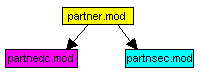
Company base editing module
Module name
partnedc.mod
Classes
Security
In addition to restricting access rights via the class and its data fields, the module can be restricted in its use via some of the received messages.
| Message | Parameters | Function | Security |
|---|---|---|---|
| EDIT_LEGAL_PERSON | Company object | Calling up the editing module for companies | |
| LIST_LEGAL_PERSON | (optional list of company objects) | Calling a selection module to edit a company | |
| LOAD_LEGAL_PERSON | Loading the company module |
| Message | Parameters | Function | Receiver module |
|---|---|---|---|
| EDIT_LEGAL_PERSON | Company object | A company has been selected for editing | Company Editing Module |
| LIST_LEGAL_PERSON | Calling a selection module to edit a company | Company selection module | |
| LEGAL_PERSON_CREATED | Company object | A company was created | Company Editing Module |
| LEGAL_PERSON_CHANGED | Company object | A company was changed | Company Editing Module |
| LEGAL_PERSON_DELETED | Company object | A company has been deleted | Company Editing Module |
| LIST_CONTACT | Vendor object, module | Show contact persons | Contact person editing module |
| EDIT_BRANCHES | Structure Object, Module | Show branches | Branch office editing module |
| EDIT_PROCEEDINGS | Partner object | Display operation notes | Task editing module |
| SHOW_PREVIEW | Widget | Show print preview | Print Preview |
| EDIT_STREET_ADDRESS | Address object, Module | Manage addresses | Address Editing Module |
| EDIT_PO_BOX_ADDRESS | Letterbox address object, Module | Manage letterboxes | Address Editing Module |
Company base selection module
Module name
partnsec.mod
Classes
Security
In addition to restricting access rights via the class and its data fields, the module can be restricted in its use via some of the received messages.
| Message | Parameters | Function | Security |
|---|---|---|---|
| SELECT_LEGAL_PERSON | List companies |
| Message | Parameters | Function |
|---|---|---|
| EDIT_LEGAL_PERSON | Company object | A company has been selected and should be edited |
| LEGAL_PERSON_SELECTED | Company object | A company was selected |